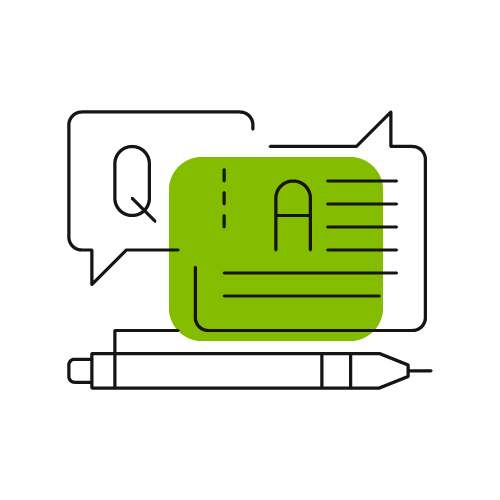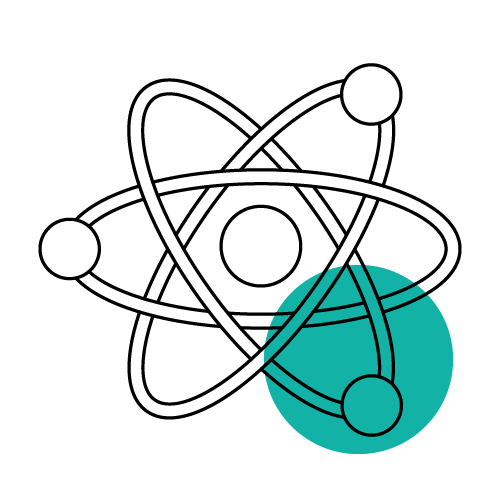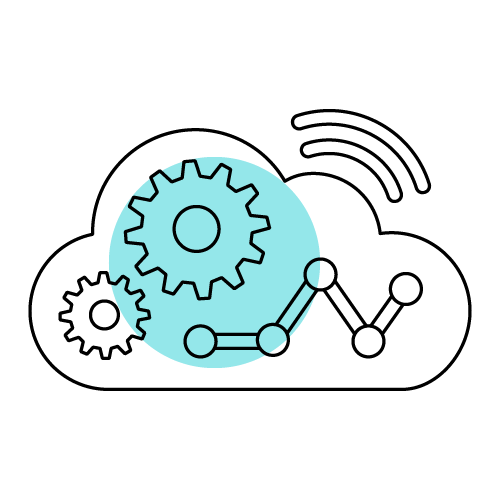From this page, you can select the View my tasks button to see the tasks that have been assigned to you:
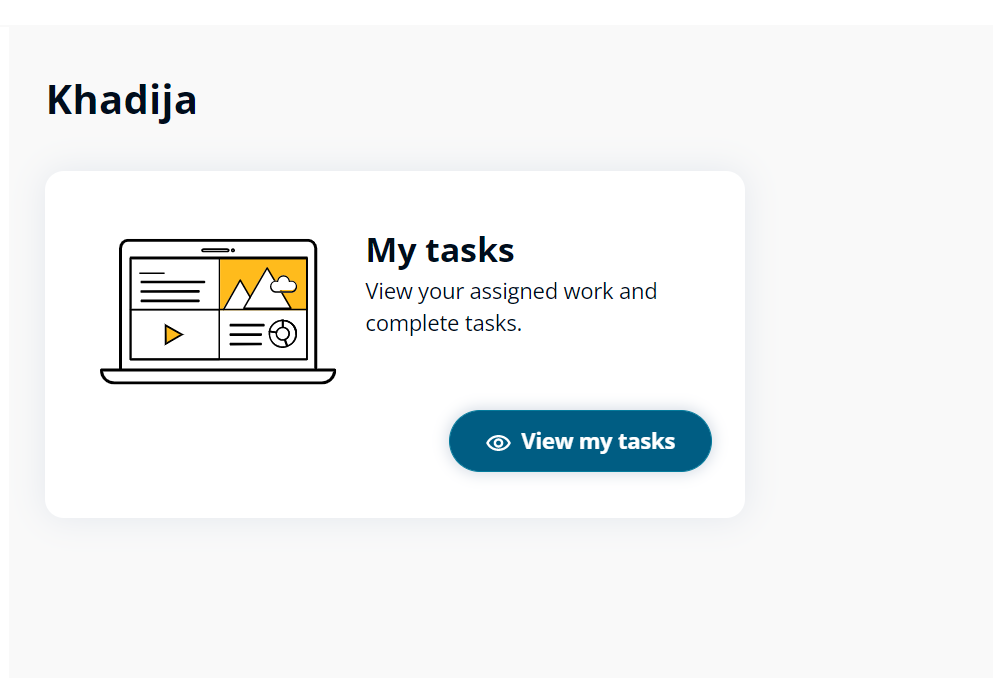
Once you are on the task page, there are two tabs:
- To-do list of current open tasks;
- Completed list which shows results for completed tasks.
You can filter by course or click on the task name or select the Open button for more details:
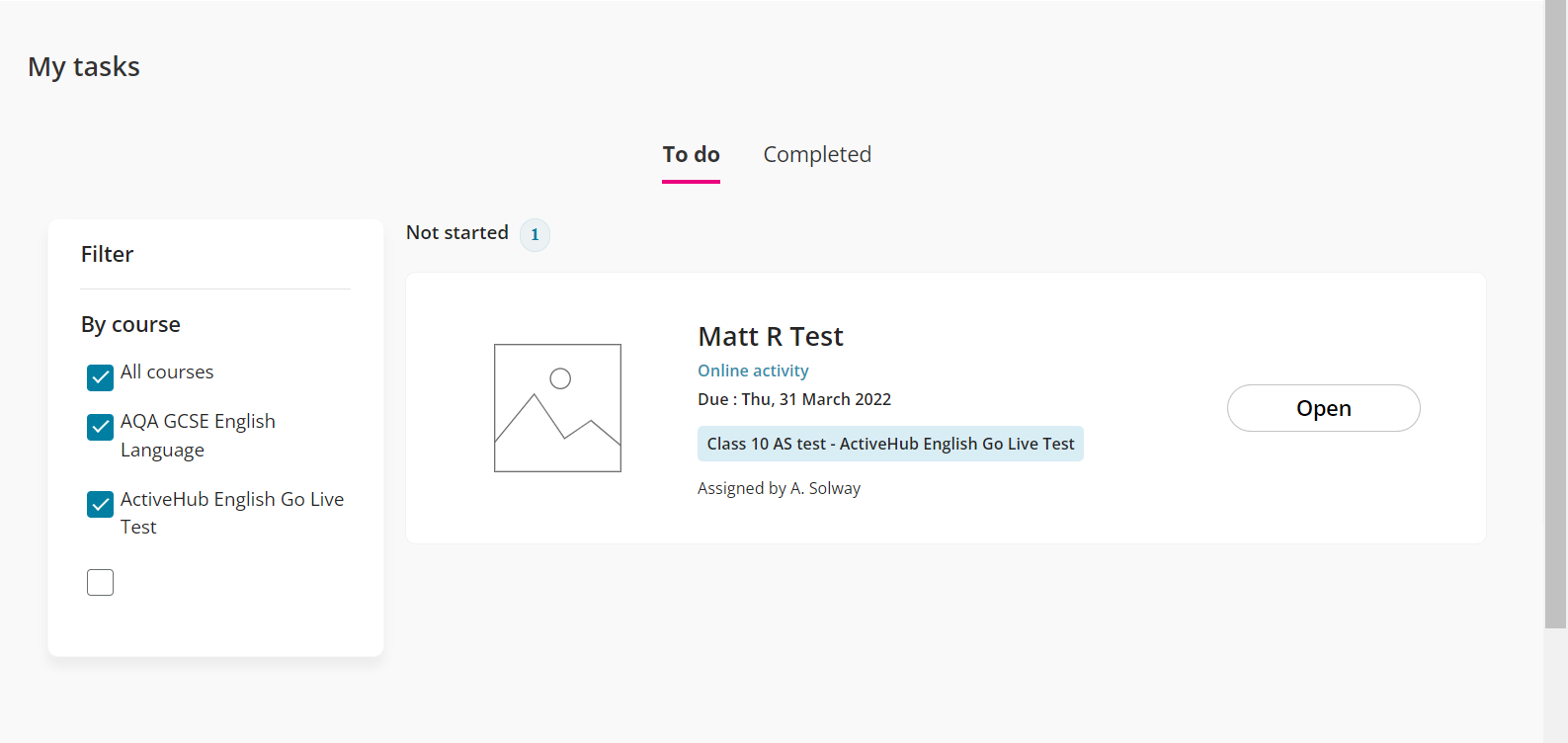
Opening a task will show the status of the task as well as details of when it was set, when it’s due and what activities make up the task.
In the Completed tab, click on any task to view the results and any teacher feedback. For more information about results, click here.